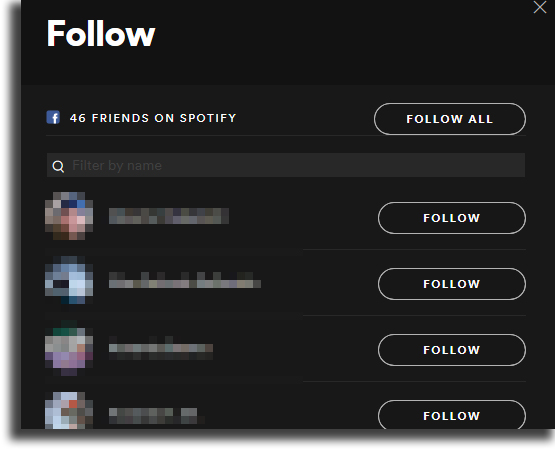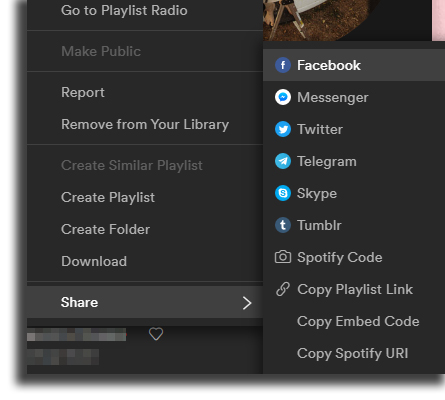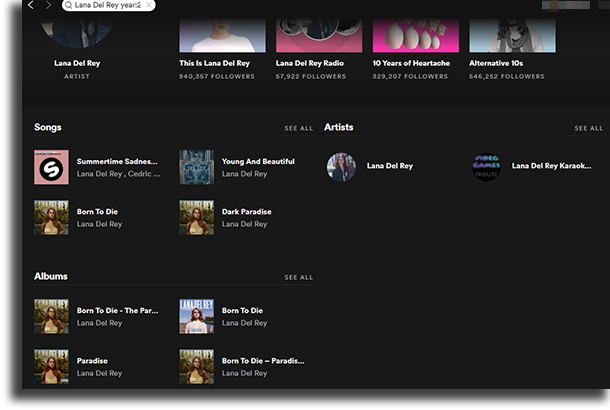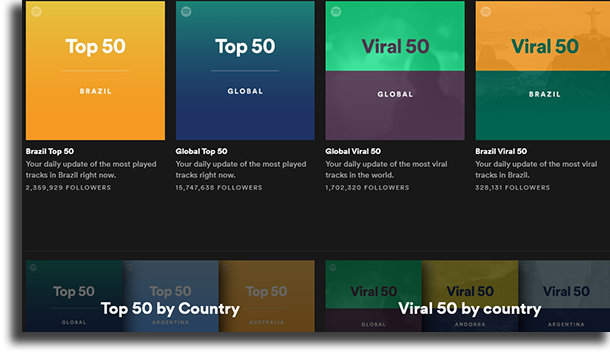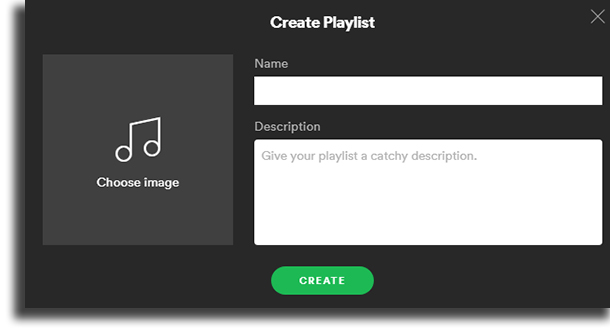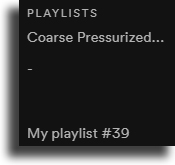Thinking about those who don’t know all the more obscure features on this software, we decided to create this article and explain some of the best things you can do on Spotify. Check out the full list down below! Tip: Don’t forget to check out how to fix the most common Spotify problems!
1. Follow friends on Spotify
One of the biggest advantages on Spotify is that you can create a true network of friends by using some of the largest social media platforms. To do so, you need to click on the Find Friends button and connect to your Facebook account. After that, you’ll see a window that looks like the one down below.
Now, you can follow all your suggested Facebook friends! If you want to check if anyone new is using Spotify, you can easily click on the same button, and you’ll see the same window. When you follow people, you can see what they’re listening to, and they’ll see what you listen to.
2. Keeping your session private
Maybe you don’t want all your friends to know exactly what you’re listening to at all times (we all have our guilty pleasures, don’t we) and for that reason, you prefer to keep your profile private for now. Spotify also offers that feature (don’t say I didn’t help you out, huh!)! To do that, all you need to do is to go to the settings (which you can reach by clicking on the arrow on the top by the side of your username), and then check the Start a private session to listen anonymously option. To know whether it is enabled or not, just pay attention to if it’s become green. Another simpler way of doing it is by clicking on the same arrow we talked about and then select the Private session option. Keep in mind that it will only be enabled until you log off Spotify. When you open it up again, the session will once again be public.
3. Share your playlist to your favorite social media platform!
Do you think the playlists you create and curate are of the highest quality, and thus everyone has to know it exists? Well, in that case, I bring you some good news: Spotify lets you share your incredible and amazing musical taste with all your friends and followers, and it is another one of the tips and tricks we will teach you! That is to say that you can share your playlists to several platforms, including Facebook, Messenger, Twitter, Telegram, Tumblr, and Skype directly, or create a Spotify code or a playlist URL to share if the platform you want to post is not on this list. To start the process of sharing, you have to right-click with your mouse on the playlist. After that, you will see a menu with several different options. Now, you have to place your cursor on top of the one that says Share, and you’ll see a submenu that looks like this one:
Finally, you have to select the social media platform you want to share to (or copy the link), and the job’s done!
4. Send a playlist to someone via text message
Another very cool minor feature found on Spotify is the possibility of sending private messages with your very own playlists to other users. To do so, you simply have to follow all the steps in the previous item, but at the end, choose the “Send to” option! After that, you will have to select the friend to whom you want to send this playlist, and you can even couple it with a personalized image. It might not be one of the best or most important tricks you can use on Spotify, but you can’t say it isn’t useful.
5. Search limiting by the release year
One of the most useful tips and tricks you can make use of on Spotify is to search for artists while limiting the search to a specific release year for the songs. In our example down below, we show how we limited our search to exclusively Lana Del Rey songs that were released during 2012 and 2013:
As it can be seen on the image, the format for the search is “[artist] year:[startYear-endYear]”, or, as was used in our example, “Lana Del Rey year:2012-2013”. This way, only the tracks and the albums released in those specific years will show up!
6. Know the lyrics to your favorite songs
Among the tips and tricks you can use on Spotify, we have the possibility of having lyrics to the songs that are playing with MusiXmatch. While this originally was a standard feature easily available to everyone, now you must follow some quite finicky steps to get it working. First of all, you have to follow this link to the official website of MusiXmatch and then click on the Download for Windows button. That will open up the Microsoft Store app, through which you can install it. When you have MusiXmatch installed, you will then have to create an account on the platform and synchronize it to Spotify in order to have it working. If, after you take all these steps, you still don’t have access to the lyrics, don’t fret! There’s one last thing you can do: close both of the apps and open them up again. Done, now you will have lyrics to your favorite songs on your computer screen!
7. Use your keyboard to increase or decrease the playback volume
Unlike what happens on YouTube, for instance, a case in which you have no other option than going to the website to increase or decrease the playback volume, if you have Spotify installed on your Windows PC or your macOS device, you can easily change the volume with the keyboard. To do so, you have to use the multimedia keys (if they’re available). In some keyboards, the multimedia keys are bound to the function keys. To use them, you will have to press the FN key along with the correct function key. It will work just like if you were using Windows Media Player or iTunes!
8. Use your keyboard to control your playback fully
Exactly like on volume, whether you’re a Mac or a Windows user, you can easily control your playback by using nothing more than your keyboard. Of course, if it offers the multimedia keys feature. If it does, you will be able to do a lot of different things in regards to controlling Spotify, including opening it up (if it is the default music app), mute your computer, stop the song, skip to the next one or to the previous one, and pause and play it. Everything with just a few clicks!
9. Learn which ones are the top tracks in other countries
Other than letting you listen to all your favorite songs, Spotify also helps you out in broadening your musical cultural knowledge, and doing so is another one of its tips and tricks. The best way to learn what is most successful in almost any other country is by using the Charts tab. To reach it, first go to the Browse menu on the left side of the screen, and then click on the Charts tab, which will be found in the middle of the screen. There will be several different playlists curated by Spotify. The four “main” ones are the Top 50 in your country, the Global Top 50, and its Viral counterparts. However, if you scroll down aa bit, you will see two more tabs: Top 50 by Country and Viral 50 by Country. When you click on either of them, you will be presented with a complete list with the Top 50 songs in all the countries Spotify is present. I can guarantee in most of them you’ll see at least one of the most popular artists on Spotify!
10. Listen to Spotify on the web
It is not a requirenment that you have Spotify’s app istalled on your computer or Mac to be able to listen to the songs it has to offer. Of course, the experience does improve a lot with its desktop version, and some of the features we’ve mentioned here can only be used on the app, but as a last resort the web version might be a good option. To use it, all, you need to do is to follow this link. Then, log in to your account, and you will be ready to listen to your favorite songs without installing anything. It is worth mentioning, however, that the sound quality on the web version is lower than on the installed app version.
11. Listen to an offline playlist, song, or album
Another one of the best tips and tricks for Spotify is one of its premium-exclusive features. On Spotify, if you are a premium subscriber, you are able to listen to offline music, with access to its entire library of over 50 million songs, whether you are on a computer, or on your Android or iOS device! Of course, it requires that you have to invest a little bit of monthly money, but even so it is entirely worth it, even more so if you take into consideration that you’ll be able to save your mobile data and gain access to all the other (amazing) premium features that Spotify offers. Tip: Learn here how you can listen to music offline for free, and find out which ones are the best free music download websites!
12. Organize your playlists with a very simple trick
If you want to create a spacing between your playlists, what you can do quite easily is to create a new playlist with a simple space as its name, as we show down below:
To create a new playlsit, right click on an existing playlist to open up a menu, and then click on Create Playlist. After having created your new playlist with a blank name, you will see something that looks like this:
Simple, isn’t it?
13. Transfer your songs from other streaming services using TuneMyMusic
If you are a newcomer to Spotify and you previously used another service, or if you’re heading off from Spotify and into another of the best music streaming platforms, you don’t need to lose your playlists: by using TuneMyMusic, you can transfer them between platforms! When you first sign up to this platform, you can choose the music streaming services you will use, by logging into them. Then, you have to choose the streaming service to which you want to transfer your playlists, and start the transfer! Follow this link to start using TuneMyMusic!
Did you like these tips and tricks for Spotify?
Let us know in the comments if you learned anything new from our list, don’t don’t forget to also check out the free music download websites, learn how to make money on TikTok, find out which ones are the most popular TikTok songs, and the websites to download YouTube videos!